Option 1: Deliver to a Specific Extension
Choose this option if you want SMS messages sent directly to one person’s extension. This is best for individuals who manage their own messaging without team involvement.
How to Set It Up: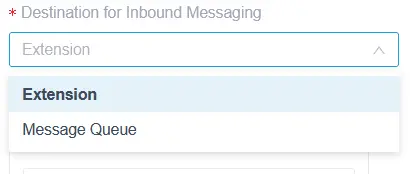
- Log in to your Yeastar Portal.
- Go to Messaging > Message Channel.
- Click the Edit Pencil for the number you want.
- Under Messaging Settings, click the Edit Pencil again.
- Change Destination for Inbound Messaging to Extension.
- Select the extension you’d like messages delivered to.
- Click Save
Option 2: Deliver to a Message Queue
Choose this option if you want multiple team members to see incoming messages. Messages can then be handled using one of three queue modes: Manual Pickup, Auto-Pickup, or Disable Pickup (see below).
How to Set It Up: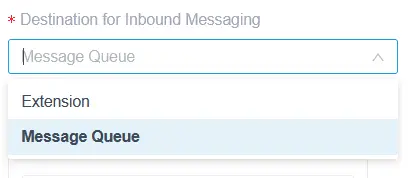
- Log in to your Yeastar Portal.
- Go to Messaging > Message Channel.
- Click the Edit Pencil for the number you want.
- Under Messaging Settings, click the Edit Pencil again.
- Change Destination for Inbound Messaging to Message Queue.
- Select the message queue you’d like messages delivered to.
- Click Save
Message Queue Options
When choosing "Message Queue," you have three additional options regarding how messages are handled in the queue.
Manual Pickup
- Agents can view and reply to all messages. Any agent can click Pick Up to take ownership. After pickup, the chat becomes 1:1 between the customer and that agent.
Auto Pickup
- The first agent to respond automatically picks up the session. After pickup, the chat becomes 1:1. Make sure all agents know who should respond first.
Disable Pickup
- No agent can take ownership. All agents can view and reply, and the conversation stays shared.
- If you're unsure which option to choose, start with this one.
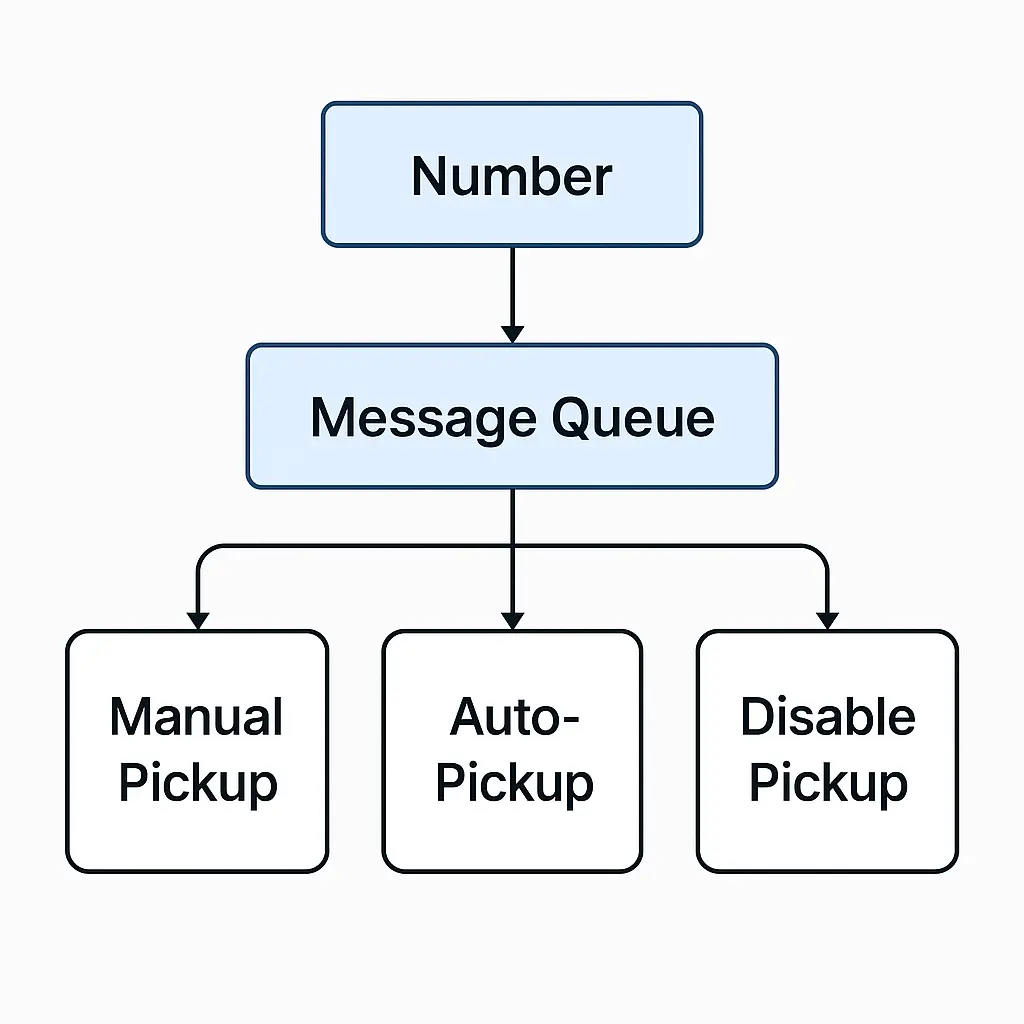
Which Option Should You Choose?
- Extension: Perfect for individuals managing their own SMS.
- Message Queue – Manual Pickup: Best when teamwork is needed, but one person should own the conversation.
- Message Queue – Auto-Pickup: Best when speed is critical.
- Message Queue – Disable Pickup: Best for full team collaboration with shared responses.
✅ Our Recommendation: Choose Option 1: Extension or Option 4: Message Queue - Disable Pickup to start. These are the simplest to manage. As you acclimate to the messaging system, you may ultimately decide on another option.
Need Assistance?
Not sure which setup is right for your business? Our support team is here to help.
👉 Contact Us